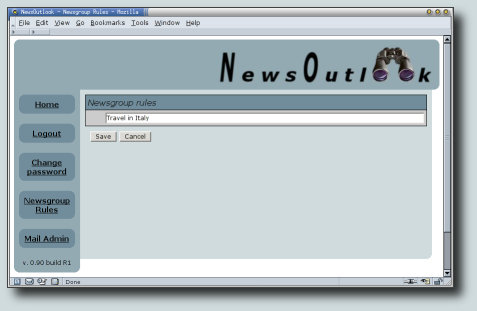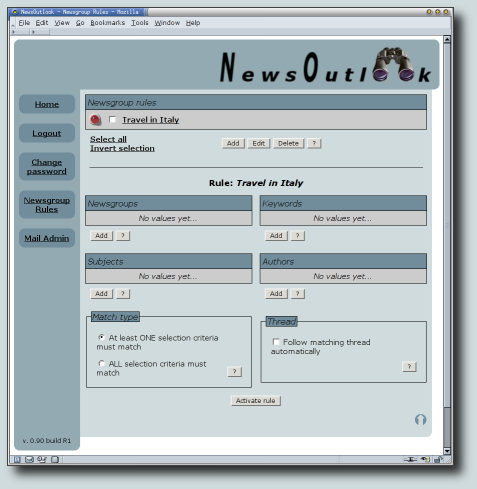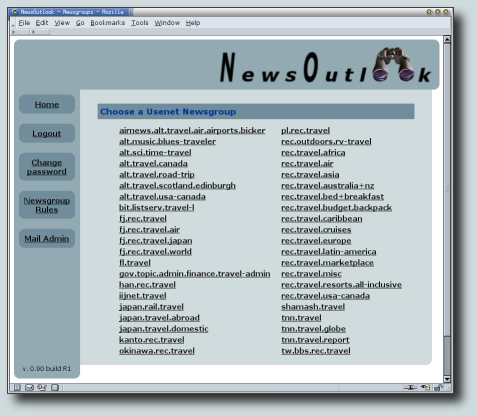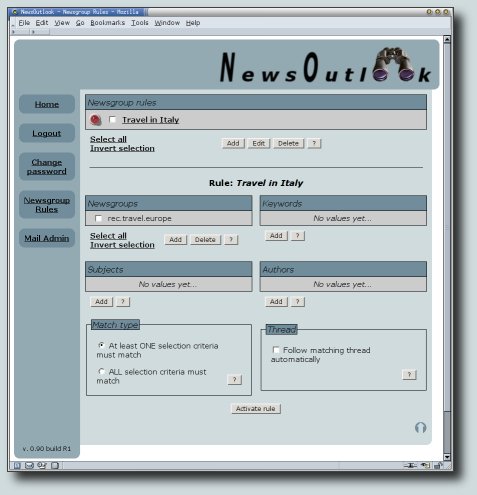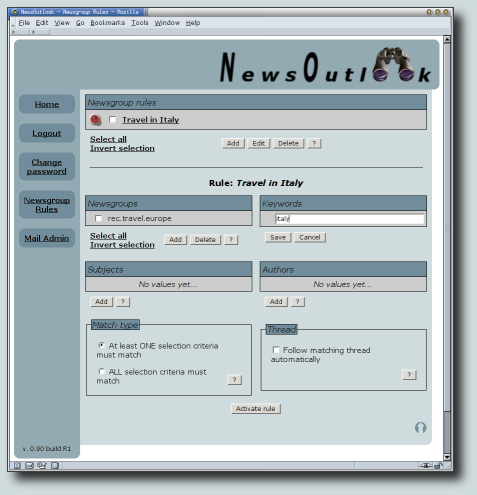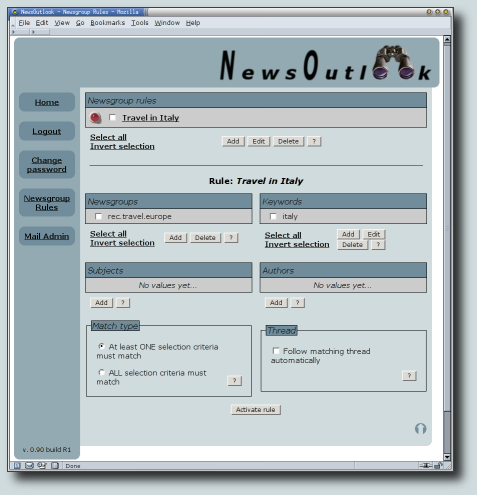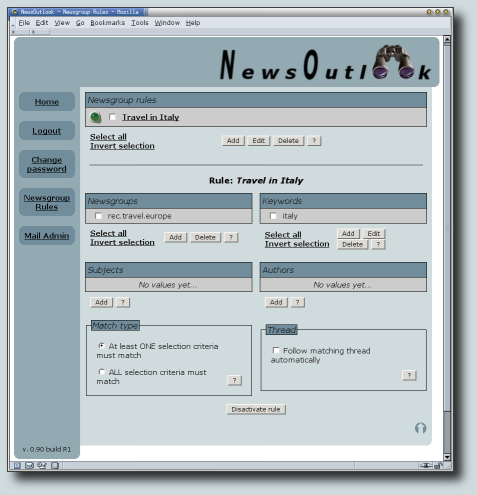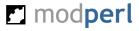|
|
|
Q u i c k
|

|
T o u r
|
| Introduction |
|
This is a Quick Tour of NewsOutlook features and it can also be used as a mini user guide.
If you want to try each step by yourself, you must install and configure the system or
you can try our showcase site.
Once you have signed in as "New User", you can begin adding new rules to receive your selected articles.
Let's see how to do it.
|
| Your first rule |
|
Log in and click on the "Newsgroup Rules" link on the left sidebar.
You will see this page.
Here are listed all your rules, none for the moment.
|

|
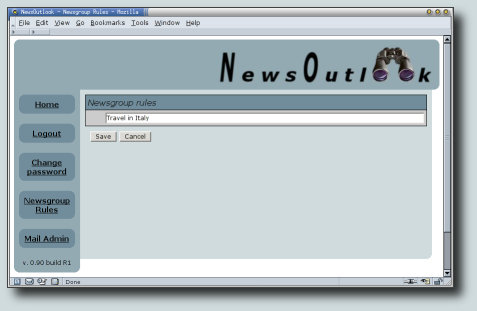
|
Suppose you are planning a travel in Italy and would like to receive all the articles about this
country written in rec.travel.europe newsgroup. The first step is to insert a new rule by clicking on,
you guessed it..., the "Add" button. By the way, the other button with "?" opens
a popup window with some contextual help.
Call this rule "Travel in Italy" and press the "Save" button.
|
|
Now your rule list is not empty anymore. You can see a little red led on the left side of rule name.
This means that the rule is not active yet. You must first fill in the required rule details.
|

|
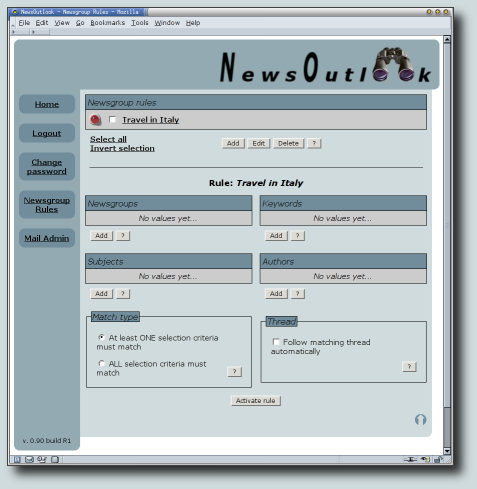
|
Rule name is a hypertextual link to rule details. Click on it and you will see this page.
Here you will insert one or more newsgroups whose articles you want to check and at least
one selection criteria.
Click on the "Add" button under the "Newsgroups" box.
|
|
This page will be displayed. Here are listed all the Usenet newsgroups offered by the
news server configured by your Administrator, grouped by first level. If you click on
a level, it will be expanded in another page. You can also search for a particular
newsgroup by typing its name into the edit field.
Type "travel", press the "Search" button and...
|

|
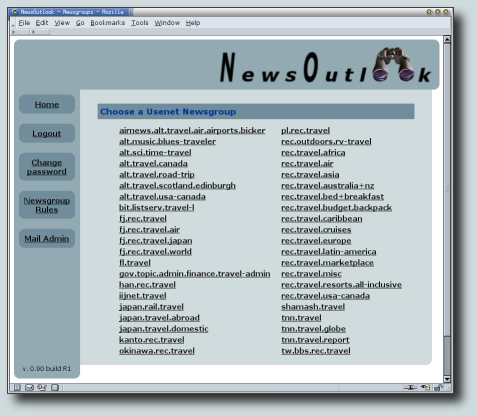
|
...here are the search results.
You can also use a regular expression
for your searchs if you like.
You have found rec.travel.europe so click on it!
|
|
You will then return to rule detail, but the newsgroups box is not empty anymore.
You can add as many newsgroups as you want, but you are anxious to activate your rule,
so it's time to insert at least one selection criteria.
For Usenet groups there are three different criteria available:
- Keywords match text in article's body
- Subjects match text in article's subject
- Authors match text in article's from
Each can be a regular expression.
|
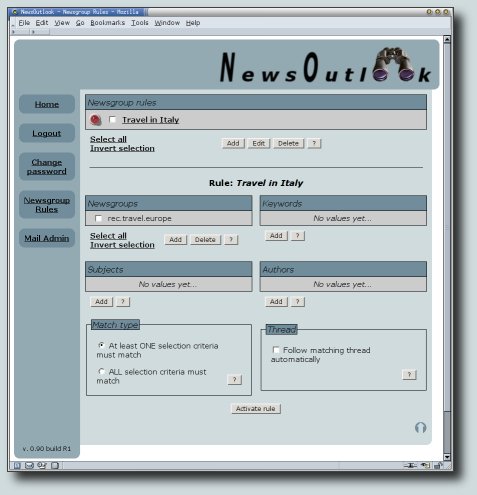
|
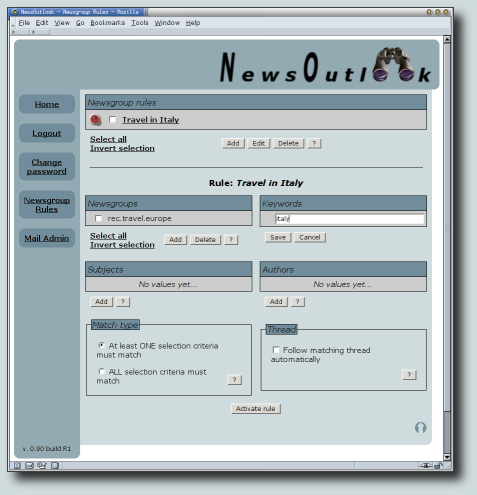
|
You are interested in Italy as a keyword and so click on the "Add" button under the "Keywords" box.
An edit field will appear as usual and fill it in with your keyword.
The pattern matching is case-insensitive, so it does not matter if you write criteria in upper or lower case.
Don't forget to press the "Save" button.
|
|
Ok, you are almost over!
It's time to activate your brand new rule.
How? Well, simply press the "Activate Rule" button at the end of the page and...
|
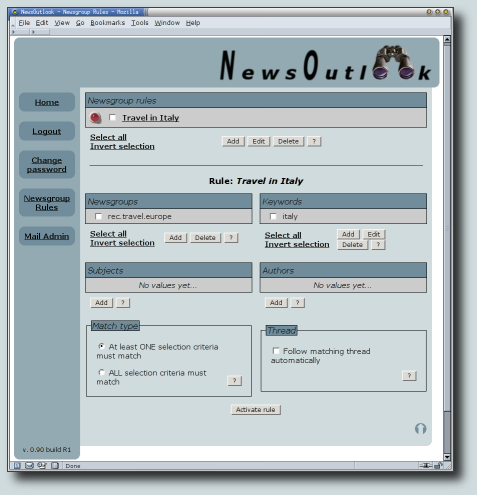
|
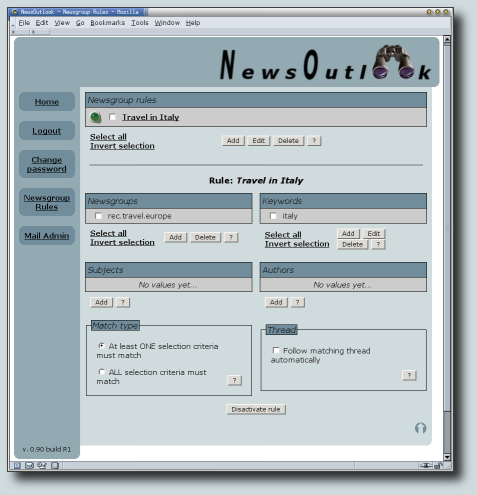
|
...the red led will become green.
This means that the deamon will include your rule in the checking process and you will
began to receive all articles in which the word "italy" appears anywhere in their body.
It could take some time to include your rule, as the time between reloading of all the rules
is a parameter configured by the Administrator. By default it is 30 minutes.
|
|
Your rule is up and running and you have received some articles, but you realize
that you are not interested in articles regarding rental cars. How can you exclude
only those articles? It is very easy!
Just add a new criteria by inserting a !
as first character. This is called a veto criteria.
|

|
|
| Conclusion |
|
There are many more things to discover in NewsOutlook, I hope you will find it useful!
realbot at users.sourceforge.net
|
|
|